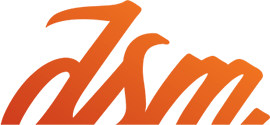IFTTT (If This Then That) allows you to connect various communication/social media platforms to create “recipes” that automate day-to-day tasks so you don’t have to.
IFTTT (If This Then That) allows you to connect various communication/social media platforms to create “recipes” that automate day-to-day tasks so you don’t have to.
The IFTTT recipes are formed by combining a “Trigger” statement with an “Action” statement.
For day to day use, the app can text you the weather or even have every godforsaken Facebook picture you’re tagged in from your in-law’s July 4th barbecue automatically forwarded to your email.
With over 100 channels, IFTTT gives you the opportunity to optimize your business practices by organizing your business’ internal affairs as well as the ability to efficiently (and furtively) troll your competitors. To help you automate your daily enterprises, we have designed the ultimate guide to IFTTT hacks for marketers.
Competitive Edge
Gmail → Evernote
Store and organize emails from your competitors without overwhelming your inbox. By linking your Gmail account to Evernote, you can archive your competition’s emails now and save them for future analysis.
Steps
- This Channel: Choose Gmail (or another account) and select new email from your competition
- That Channel: Choose Evernote for future emails to be arviced in whichever notebook you indicate
Email → SMS
Take creepy to a new level by keeping tabs on any changes your competitors make to their websites. Linking your email from VisualPing.io to SMS keeps you up to date on your competition’s activities in cybersphere.
Steps
- Visit VisualPIng.io to indicate which websites you would like to monitor
- Set "check" intervals and choose the degree of change you would like to be alerted about (i.e. tiny change or major change)
- Choose email account you would like to be notified on
- This Channel: Choose email account and filter by emails sent from VisualPing.io
- That Channel: SMS (have email alerts directly forwarded to your texts for optimal time-efficiency)
Feed → Email
Keep on top of your blog game by monitoring the competition’s blog posts. Link the company blog’s RSS feed with your email to receive any new content posted.
Steps
- Subscribe to the RSS Feed
- This Channel: Feed (input blog feed)
- That Channel: Email
Get a notification when a new site links to one of your blog posts or one of your site pages. By not having to manually check, you can immediately engage with the new site to see what kind of information the outsider is pursuing and if you can offer further assistance.
Feed → Email
Steps
- Search for your company's site on Moz's Open Site Explorer
- Click on "Just Discovered" option
- Transfer URL to Page2RSS to create a feed of "Just Discovered" webpages
- This Channel: Feed (one you just formed)
- That Channel: Email
Social Media Monitoring
Feed → SMS
The key to maintaining proper user erlations on your company's blog is by engaging your readers in the comment section of your posts. The problem is you probably have to menually check the status of your comments, so you're not getting back to your loyal readers in a timely manner. By linking your RSS feed with SMS, get a notification the moment a blog comment is posted.
Steps
- This Channel: Feed (Enter URL to indicate alert for Blogger blog comments)
- That Channel: SMS
Email → Google Drive
Use a Twitter alert so you don't have to miss a Tweet whether it is a related brand, keyword, hashtag, your favorite stand-up comedian or high powered marketing Youtuber (our VP of Marketing utilizes this recipe for his top man crush Rand Fishkin).
Steps
- Use Twilert.com and set an advanced search to retrieve your specified keywords
- This Channel: Email (select "New email from" Twiliert)
- That Channel: Google Drive (Select "Add row to spreadsheet")
Twitter → Pocket
Have the ability to "favorite" tweets and save them to Pocket, a service that allows you to refer back to the tweets at a later date. This recipe is super ideal for documenting marketing hacks, quotes from your favorite conference speakers, and general tidbits you might not get a chance to appreciate when you're quickly scrolling through your news feed.
Steps
- This Channel: Twitter
- That Channel: Pocket
Feedly → Buffer
Buffer is an awesome app for genearting multiple status updates to all of your social networks at a time of your choosing. When paired up with Feedly, you can command Buffer to post an article you saved in Feedly, a news aggregator app.
Steps
- This Channel; Wordpress
- That Channel: Twitter
Wordpress → Twitter
IF you're a serial Wordpress user, have your Wordpress blog posts automatically posted to Twitter. By having IFTTT send out automated tweets featuring your content, you're driving traffic to your site.
Steps
- This Channel: Wordpress
- That Channel: Twitter
Twitter → Google Drive
Posting to Twitter can be a daunting process if you don't have a searchable backup of previous tweets. By adding your tweets to a Google spreadsheet, you can optimize your social media presence and reach your audience by consistently posting fresh content
Steps
- This Channel: Twitter (Select "New tweet by you")
- That Channel: Google Drive (Select "Add new row to spreadsheet")
Instagram → Google Drive
Engage potential leads by directing the app to save the usernames that "like" your company's Instagram photos to a Google spreadsheet, so you can reward the user with a coupon or special offer at a later date. As an added bonus, you can also use this recipe to keep tabs on your popular Instagrams.
Steps
- This Channel: Instagram (Select "New liked photo")
- That Channel: Google Drive (Select "Add new row to spreadsheet")
Weather → Twitter
The key to running a small business is being tuned in to local buzz, whether it is the weather or holiday festivities. By linking the weather to your Twitter account, you can send automatic tweets regarding your business if it gets to a certain temperature outside. For example, if you run a restaurant, automatically ost a super enticing weather about your award-winning french onion soup if the temperature hits freezing.
Steps
- This Channel: weather (Select "If current temperature rises above/falls below")
- That Channel: Twitter (Set automatic post)
Pocket → Google Drive
Use pocket to collect links and articles regarding various facets of marketing, and then create a recipe to save them to a spreadsheet you can access later.
Steps
- This Channel: Pocket
- That Channel: Google Drive (spreadsheet)
Buffer → Google Calendar
Connect your Buffer account to your Google Calendar so you can keep an editorial calendar of the content you post to your various social media accounts. Not only keep track of the content, but also your sharing schedule.
Steps
- This Channel: Buffer (Select "Any new post in Buffer")
- That Channel: Google Calendar (Select "Quick add event")
Feed → Email
Make sure you're up on your Good Samaritan game by being prepared if an competitor is in a time of need due to negative publicity. By linking Twitter to your e-mail, you can monitor Twitter for your poor feedback regarding your competition.
Steps
- Utilize Advanced Search feature of Twitter to select negative keywords that are associated with negative publicity (i.e. bad, worst, terrible)
- Use Page2RSS to link to this particular Twitter feed
- This Channel: Feed ("New Feed Item" using your page 2RSS link)
- That Channel: Email
Industry Research
RSS → Email
Receive an Email alert when an industry webinar or relevant conference is coming up
Steps
- Use Page2RSS (a service that helps you keep tabs on a website that does not publish traditional feeds)
- Create a feed of Webex's webinar listings (or other webinar/conference listings)
- This Channel: RSS
- This Channel: Email
Google Trends→Email
Keep Google Trends on top of mind to help you research and brainstorm new content for your company's site. By entering a keyword, you'll get a notification ia email when a trend matches the industry term you selected.
Steps:
- Use Page2RSS to create a Google Treds feed (copy and paste Google Trends URL)
- This Channel: Use the RSS feed you set up
- Enter an Industry keyword to limit the number of e-mail alerts
- That Channel: E-mail
RSS → Email: Part 2
Receive an alert when a meet-up with a with members of your industry are occuring.
Steps
- Use good ol' Page2RSS to create a feed for meetup.com (narrow down to local gatherings in your industry)
- This Channel: RSS
- That Channel: Email
New York Times → Email
Link the New York Times to your e-mail to automatically forward any industry related articles right to your account. Let IFTTT sift through the news to find content most relevant to your business practices.
Steps
- This Channel: The New York Times Channel (select search item)
- That Channel: Email
Gmai l→ Google Drive (through Newsle)
Not only track changes to your competition's web page, but receive a notification when any mention of a competitor's employees or a high-powered industry buff appears in a news source. Save the mentions in a spreadsheet for future analysis.
Steps
- Sign up for Newsle.com
- Subscribe to regular Newsle emails so you can alerted when people interest are mentioned
- This Channel: Gmail (select "New e-mails for Newsle)
- That Channel: Google Drive (select "Create New Spreadshet")
Feed → Email
Keep an eye out for acquisitions and mergers within your industry by linking a Yahoo Finance RSS feed to your e-mail.
Steps
- Visit Yahoo Finance and subscribe to the service's RSS feed
- This Channel: Feed (Choose "New item matches"and type relevant companies in addition to "acquisition" or "merger")
- That Channel: Email
Public Relations
Google Calendar → Facebook
The amount of birthdays I've missed just due to chronic scatterbrained-ness is getting a little appalling. By linking Google Calendar to Facebook, the recipe will search for certain keywords (i.e. "birthday") so an automated birthday greeting will be forwarded along to Facebook.
- This Channel: Google Calendar (set keyword)
- That Channel: Facebook
Gmail → Evernote
With the option of having your receipts emailed to you or printed out, there's a good chance you'll have no idea where they ended up. By creating a log of receipts in Evernote, you can keep an organized record of all your purchases.
Steps
- This Channel: Gmail (or other e-mail account)
- Select keywords (i.e. receipt, order, bill, invoice)
- That Channel: Evernote
- Create a notebook (i.e. receipts)
- Establish Evernote tags (i.e. IFTTT, Gmail, receipts, bills, invoices)
Weather → SMS
Ain't nobody got time for getting Italian leather loafers wet when the weather called for galoshes. Have any weather changes automatically sent via text to your mobile device. Fashion emergency avoided!
Steps
- This Channel; Weather (select "current condition changes to")
- That Channel: SMS
Phone → Evernote
This recipe is pretty jazzy. If you don't have access to an Evernote account in a time of need, you can send IFTTT a voicemail and it will be added to the Evernote notebook of your choosing with the link to the original message.
- This Channel: Phone Call (Leave IFTTT a voicemail)
- That channel: Evernote (Create "IFTTT Inbox")
Package → Google Calendar
This recipe works both in and out of the office. Whether you're ordering new desk chairs for the office, or J Crew's fall collection, you can keep an eye on the status of your shipping order via Google Calendar.
Steps
- This Channel: Box Package Tracking (Select "any shipping status change")
- Insert tracking number
- That Channel: Google Calendar
Android Device→Android Notification
Realizing that your draining precious data allowance after unknowingly being kicked off your home WIfi is stomach-dropping experience. I've ben there more times than I'd like to admit. Create a recipe that sends you a notification when you disconnect from a particular network. Sorry excited iPhone users this is an Android exclusive.
Steps
- This Channel: Android Device (Select "Disconnects from a specific WiFi network")
- That Channel: Android Notification
Congratulations! You made it through the exponentially long list of IFTTT recipes for marketers. Let us know if you think we missed anything in the comments below!